-
Your own private CVS repository
To think I'd tried to set upon the path of setting up a CVS server a few weeks back to allow me and several friends sharing a dedicated server to have our own private CVS repositories. The approach I took was to setup the server for password authentication (pserver). Naturally, I failed to get it running (had some issues with xinetd), and had given up since. Little thought did I give to alternative ways of setting up a CVS repository, and probably the most common sense way, using RSH - specifically, SSH, to connect. Well, that worked, and it was amazingly simple to do too.
I'm going to assume you have a shell account to your webserver accessible via SSH. Also, your server should have the cvs client installed - you can test it by logging into your shell account and typing 'cvs -v', whereupon it should print the CVS version and the usual blurb.
Now, my server is codefront.net and I have a user account chuyeow. First, I'd have to create a repository on my server. I do that by logging in to my shell account (using SSH) and creating a directory where I'd have read-write access. The simplest place is to create a directory in your home directory (mine's /home/chuyeow).
$ mkdir /home/chuyeow/cvsrootCreate the CVS repository:
$ cvs -d /home/chuyeow/cvsroot initThere I'm done! I now have a CVS repository that's accessible from any location so long as I have a SSH client and a CVS client.
To access my repository, I'd first have to set my CVSROOT to :ext:chuyeow@codefront.net:/home/chuyeow/cvsroot, and the CVS_RSH environment variable to "ssh". I do that by entering these lines below into my ~/.bashrc file.
export CVSROOT=:ext:chuyeow@codefront.net:/home/chuyeow/cvsroot
export CVS_RSH=sshNow, all that's left to do is to import my existing sources into the repository:
$ cvs import -m "Imported sources" sources_dir vendor startThat's it! You can checkout a copy and then do CVS checkins, merges, etc. as you normally would from now on.
-
Singaporeans like their spam
A recently conducted poll at The Straits Times Interactive (online version of local leading newspaper) shows 71% (at time of writing) of the poll takers preferring an opt-out scheme "because [they] don't mind knowing all that's out there." And spam? "It's useful information to me", at least for 68% of the sample size. Granted, the sample size is only around 1000+ (I got that from the print version of the poll - apparently it's not available in the online version), so it's hardly accurate, but the results still leave some niggling doubts as to whether Singaporeans are really that kiasu (colloqualism for "scared to lose") that they believe something worthwhile could be gotten from spam. Or perhaps the poll was rigged. I don't know Singaporeans anymore.
-
Mozilla recommended at Singapore's new antispam move
So Singapore has taken a significant step against spam. I'm not going to comment on the antispam move in this entry (if at all), but I thought it interesting to check out the "free trial of anti-spam software" as reported in the article and found something interesting. The Singapore AntiSpam Resource Centre has a list of recommended antispam software, and in that list is none other than "Mozilla Browser" and a write-up on Mozilla Mail's Bayesian filtering system.
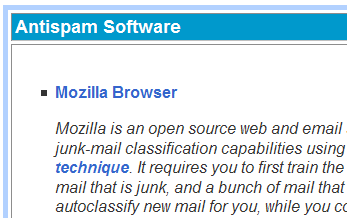
Nice. I just wrote in to tell them to include Mozilla Thunderbird in that list, and also to possibly change "Mozilla Browser" to just "Mozilla" or "Mozilla Mail".
Update: Well they've very promptly changed it to Mozilla Thunderbird. It has replaced the previous "Mozilla Browser" completely though.
-
Why BitTornado is a better BitTorrent client
I get tons of anime via BitTorrent and one of my favorite BitTorrent clients has been BitTornado (previously known as Shadow's Experimental client - nice rebranding too). I liked it because it was simple and light, and it uses the latest official BitTorrent code that allows for incremental allocation of files (since version 3.3). Before, BitTorrent would allocate the entire required disk space for the files you're downloading prior to actually connecting to peers/seeders.
Now, BitTornado 0.3 has just made an advocate of me. Changes include a per-file download priority system and most significantly, a fast resume feature that allows recently-run torrents to be started immediately without the need for a hash-check! I got my 4.4GB download (68% done) started in a flash, sans disk-thrashing. You can't imagine how useful that is with large torrents of several gigabytes, where hash-checking can take an interminably long time and not to mention the painful disk-thrashing involved. I get big torrents of several gigabytes quite often, and I dread the hash-checking process because it slows my system to a crawl for several minutes and also starts the processor fan spinning like mad to cool away the extra heat.
Also very cool (and something that brings it on par with other BitTorrent clients like Azureus in this respect) is the per-file download priority system which allows you to choose the priorities of files in a multiple-file torrent. You can choose to download just a single file in the torrent if you wish, something which was sorely missing before.
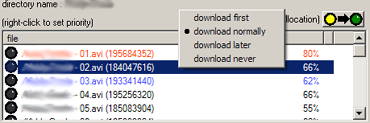
BitTornado's an excellent BitTorrent client, but to be honest I've only tried the official client, Azureus, and ABC, all of which I didn't quite grow to like. Which BitTorrent client do you use, and why?
-
Firefox Extension Manager is here! Almost...
Ben Goodger says in this thread:
Extension-Manager enabled builds should be available today on ftp.m.o [ftp.mozilla.org]. Please start using these and test the new EM, file bugs!
"Today" being 24 May of course. The Extension Manager is partially functional now in branch builds (which you can get from the Mozilla Firefox nightly FTP site - just look for dates ending with "-0.9"). Get one of these builds, either 2004-05-24-0.9 build or the very fresh 2004-05-25-10-0.9 build (of course, if there are later builds by the time you read this, you should get those instead).
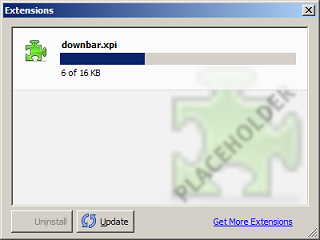
Only extensions that have been updated to work with the new Extensions API will be reflected in the Extension Manager (other extensions should install fine, but they won't be listed in the Extension Manager - they appear in Tools -> Options -> Themes as before). I tried out Content Holder and ContextMenu Extensions just to see how they work.
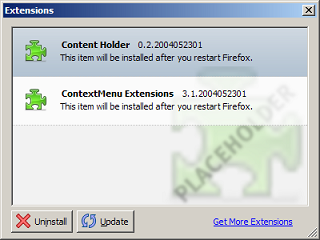
Turns out they install just fine in a download manager-like kind of way. And after a restart of Firefox, they show up just fine.
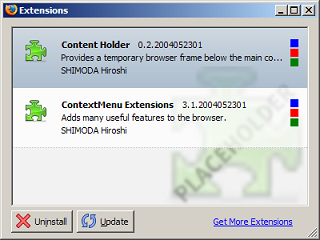
The "Checking for Updates" for extensions doesn't work correctly yet - it shows a "New Updates Available" notification whether or not there actually are any new updates.
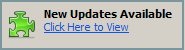
Lots of functionality is not there of course, but it helps to know that things are moving along just fine. Go Team Firefox!
subscribe via RSS