-
Computer problems (er, need help)
Update: Well, the problem seems solved now, and thanks to everyone for your advice :). Rather than repeat what I said in my comment, do check it out if you've replied to my call for help. Thanks again!
This is a computer problem that has been bugging my desktop PC and me (me mostly - the machine seems pretty happy, and sometimes I think I hear sniggers). Well, the problem is, it boots up and then freezes irrevocably (resetting is the only recourse). Nothing out of the ordinary yet, considering I'm running Windows XP, but it freezes at any point from bootup to a fully logged in session in Windows XP. Sometimes it even fails to POST. Sometimes there is just a white line across the screen and the rest is black.
Here's what I think could be causes:
1) The monitor (it's a Phillips Brilliance 105 - circa 1996 I think) is too old. But does an old monitor cause the system not to boot or to freeze? Anyone had experience with old monitors? Will it blow up in my face?
2) The power supply's dying. Possible. But it's a new one and it should be way above requirements.I don't know how to debug (or perhaps I'm just too lazy), so I'm casting about hoping someone would bite and tell me that they have had this exact same problem and how to solve it.
PS. I'm ready for any suggestions that my monitor is truly dead or highly dangerous in its current state - gives me an excuse to get a new, bigger (it's 15 inch) one.
-
The official Firefox and Thunderbird build threads in RSS
If you've been a good boy or girl, you would have been going to Mozillazine Forums now and then to check out those "The Official Win32 build ... is out" threads posted daily by Peter(6) (for Firefox) and Ale (for Thunderbird). What exactly are in these threads? Well, they highlight the latest fixes, patches, bugs, regressions and related news (if any), among other things. A daily snapshot and report of the changes since the last official Win32 build, so to speak. Check out today's (2004-04-29) Firefox thread and Thunderbird thread and you'll see what I mean. Very, very useful, and all credit goes to Peter(6) for his hard work and also to Ale who followed in Peter(6)'s footsteps by doing the same for Thunderbird.
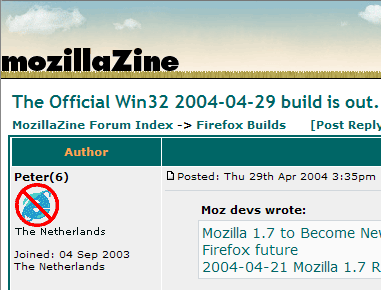
When Jacob XP asked yesterday in this thread whether an RSS feed for these official builds threads could be created, I had a feeling that tommorrow (which is today), there will be such an RSS feed. Such was my belief in the spirit of the community. And true enough, there is such an RSS feed for the official builds thread already in existence way before I logged into Mozillazine Forums today. This is possible thanks to Jay (aka Jayfromtaiwan), who's going to manually update an RSS feed with summaries of these official build threads, you have another excellent source just to keep track of all these great forum posts that appear daily.
Now we have an alternative to the just as excellent The Burning Edge, and more importantly (to me), a quick way to find out the latest Thunderbird checkins, changes and regressions.
Jay is also a custom builder as well, so do check out his Mozilla build site for custom builds of Firefox, Thunderbird, and the occasional Mozilla suite. Custom builds are unofficial builds created by good people, and will include things like processor-specific optimizations (such as SSE2 support for Pentium 4), optional components (such as the DOM Inspector and SVG support), and patches that haven't made (or may not make) it into the official builds.
-
Server move imminent
Just a note in case someone wonders why this site is down or looks kinda funky in the next 24 hours (or so), I'm changing servers yet again.
Update: after some problems with DNS (there wasn't a SOA resource record), we're finally at the new server. Write me if you notice something missing or just plain wrong.
-
Outsearch with Firefox
This is a mini-article I wrote for the SitePoint Community Crier after a fellow staff member requested that I write some helpful tips for "next week's Crier". It's just been published in Issue 64 and I'm simpy reproducing it here.
The SitePoint Community Crier is the newsletter of SitePoint Forums, and is put together by the Community Team lead by Saara Ord (Saz249). They do amazing work and I must say probably the most work among all the Teams (Programming, Design, Hosting, and Grow) just by producing the Crier alone. If you are not already subscribed, show them a bit of support by giving the Crier a go (subscribe at Newsletters page).
I'll probably be writing more mini-articles for Firefox for the Crier, so if you have any suggestions on what I should cover, do write me or leave a comment. An even better idea would be to submit your own article to the Crier staff for publication - if you're already a member of SitePoint Forums, just contact Saz249, or you can write me and I'll set you up.
Now, on to the article...
Outfox, Outsearch with Firefox
Searching from address bar
Did you know that if you entered a search term into the address bar (where you'd normally enter a URL), Firefox does a "I'm Feeling Lucky" search on Google? If you don't know what that means, try clicking the "I'm Feeling Lucky" search on Google the next time you're there - basically, it takes you to the very first search result.
Granted, not many people would consider that very useful. I'd prefer to have it perform a normal Google search instead, as I'm sure quite a number of you would too. Not to fear, because with Firefox, you have control!
Let's see how you can make Firefox perform a standard Google search from the address bar:
- Type in about:config in your Firefox address bar. It should open a page like this (click for a larger image):
- In the "Filter" textbox, enter "keyword.URL". You should then see the keyword.URL preference with the value "http://www.google.com/search?btnI=I%27m+Feeling+Lucky&q=". This is what makes it perform a "I'm Feeling Lucky" search.
- All we got to do, is to double-click that preference, and enter "http://www.google.com/search?btnG=Google+Search&q=" in the textbox of the dialog that comes up.
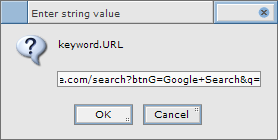
- Hit "OK", and you're done! Try it out.
If Google doesn't quite float your boat, you can use other search engines as well. Use "http://search.yahoo.com/search?p=" for a Yahoo! search, "http://imdb.com/find?q=" for a IMDB search, "http://dictionary.reference.com/search?q=" for a Dictionary.com search, and so on. You just have to make sure that the search string of your search facility accepts a query string that takes in your keyword(s).
Custom keywords
This is an amazingly powerful feature in Firefox. With custom keywords, you can load up a webpage using with your assigned keyword. For example, I can go to the SitePoint.com website by typing "sp" into the address bar. To achieve that, all I had to do was to create a bookmark for SitePoint.com (http://sitepoint.com/) and add the keyword "sp".
"That's it?", you say. Well, we're getting to it, the real power of custom keywords, that is. With custom keywords, I can Google search for the "best browser" by typing "g best browser" in the address bar, lookup the meaning of "promissory" on Dictionary.com by typing "d promissory", and lookup the Bugzilla bug report for bug 75138 by typing "bug 75138". Let's work through how to do that with a Dictionary.com custom keyword search.
- Bookmark "http://dictionary.reference.com/search?q=%s". "%s" is the placeholder that will be replaced by the word (or words) whose meaning you're looking up.
- Give the bookmark a keyword as described above. I use "d".
- Your bookmark properties should then look like this:
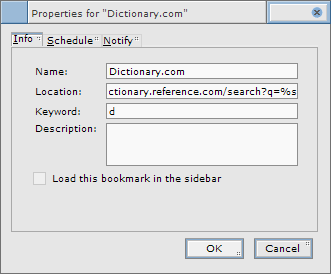
- Click "OK" and now typing "d estoppel" in the address bar will load the Dictionary.com entry for "estoppel".
Asa Dotzler has a good write-up on how to use custom keywords.
Ben Goodger has also created a Firefox extension called SmartSearch that adds a Smart Keyword menu in the context menu.
Context menu search
Another convenient feature that boosts your search productivity - searching from the right-click context menu. Select the words you want to search, right-click, then select Search Web for "keyword". This will perform a search for your keyword on Google.
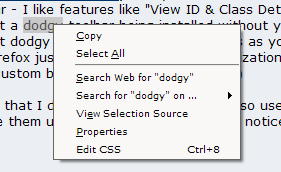
Don't like Google? Go to about:config in your Firefox address bar as described in the "Searching from address bar" section and look for the browser.search.defaulturl preference (its value should be "http://www.google.com/search?lr=&ie=UTF-8&oe=UTF-8&q="). You know what to do! (Hint: read the "Searching from address bar" section.)
Find as you type
Now that you've got some search results, you may want to search for occurences of your keyword in a long page. The "Find as you type" function is your savior. Just start typing the word (or words) that you want to find. Firefox will incrementally find and highlight the first instance of the word that matches what you type.
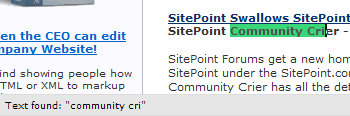
Use F3 or Ctrl-G to do a "Find next". No need to use the mouse, no need for an extra "Find" dialog that gets in the way! This is one of my favorite Firefox features (this is also in Opera) and I often lapse into simply typing to search for stuff in the occasions when I have to use IE!
Change the width of the search bar
The default search bar width is rather small, probably big enough for 20 characters. You can fix this if it bothers you by changing the width by editing your userChrome.css. The userChrome.css file is located in the "chrome" directory in your profile directory. The Firefox Help site has a page explaining how to get to your userChrome.css, if you're not familiar with where your profile folder is. Once you have your userChrome.css, put this bit in there to set the width of the search bar to 350 pixels:
#search-container {
-moz-box-flex: 350 !important;
}Upcoming search improvements in Firefox 0.9
Firefox 0.9 will come with more features that will improve your search productivity. You'll be able to drag a bit of selected text into the search bar and perform a search on that text. Firefox 0.9 will also include an auto-complete delete feature where your autocomplete entries can be removed by doing a Shift-delete. Very useful for deleting something you don't want someone else to come across, without having to clear out your entire history ;)
Another recently added feature is the ability to add smart keywords from form fields. No more messing around with "%s" thingies and what not!
These features have been available in nightly builds for quite some time now, so grab yourself a copy if you want them now. The Burning Edge maintains a watchlist of major bugfixes and regressions, and also links to custom builds (which are professionally packaged and come with processor-specific optimizations).
- Type in about:config in your Firefox address bar. It should open a page like this (click for a larger image):
-
Firefox extension manager sneak pre-preview
Actually, just the extension manager menu item has been turned on, and a non-working dialog for updating extensions (hence the "pre-preview" - it is not a mistake). This can be seen in today's (2004-04-21) nightly builds - I was alerted to this by this CVS comment Ben Goodger gave on a checkin of his:
turn on extension manager menu item (testing only!)
Just a note before the screenshots: none of this really works yet! So don't go around asking why the extension manager doesn't work if you do get the 2004-04-21 nightly build.
An "Extensions" menu item has been added to the "Tools" menu:
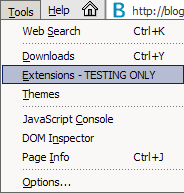
Clicking on that menu item opens the extensions manager, which supposedly would list the installed extensions and allows you to uninstall or update your extensions. Clicking on "Update" brings up the update dialog, which of course doesn't work at this point.
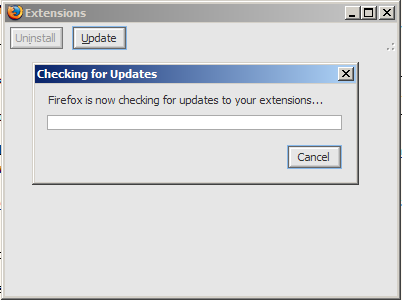
Also available in the options (Tools -> Options) is a new "Software Update" section in the "Advanced" section.
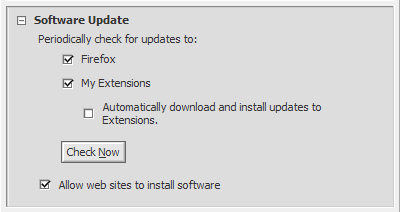
Firefox will check for updates to your installed extensions via a web service (Ben Goodger has a weblog entry on this). Good stuff that. Checking for updated extensions is a difficult task to keep up with when you've anything over 3 extensions installed (I have 9). And there's going to be checking for new Firefox versions as well, judging from the options. Don't suppose it will be too useful for those of us who are in tune with the developments (nightly build users included, of course), but I suppose something like this is so quite standard in most applications now, and probably trivial to implement. Good for "normal" users I guess. Nightly build followers and contributing developers will probably know by instinct that a milestone release has been released. If not news will probably spread like wildfire from sources like MozillaZine and, of course, weblogs. Not going to use that option, I guess.
Update: Ben has just posted several screenshots of the Extension Manager.
subscribe via RSS
